Get started with the EPIserver/Optimizely plugin
The EPIserver/Optimizely extension integrates EasyTranslate into EPI. It enables you to translate strings, pages, sites and much more automatically through our plugin.
To connect the plugin to the EasyTranslate platform, there are a few configuration steps which must be followed.
Use the nuget.org package manager source. Search for either EasyTranslate A/S or EasyTranslate.Connectors.Episerver.
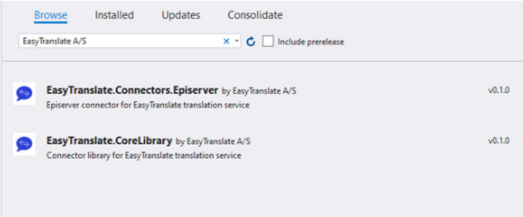
Make sure you have the newest version of EasyTranslate.Connectors.Episerver 0.2.1 and EasyTranslate.CoreLibrary 0.2.0.
Please note that you can both be on production or on sandbox.
To change from sandbox, update the app settings of the web.config to configure
the environment the plugin points to. Change the values in the web.config to
match with the values provided by EasyTranslate.
The plugin will point to either the sandbox or the regular EasyTranslate
environment based on the easytranslate_baseEndpoint value specified in the web.config.
<add key="easytranslate_baseEndpoint" value="https://api.platform.sandbox.easytranslate.com" /> <!-- For sandbox -->
<add key="easytranslate_client_id" value="" />
<add key="easytranslate_client_secret" value="" />
<add key="easytranslate_callbackUrl" value="https://customers-host.com/translate/callback" />
<add key="easytranslate_username" value="" />
<add key="easytranslate_password" value="" />
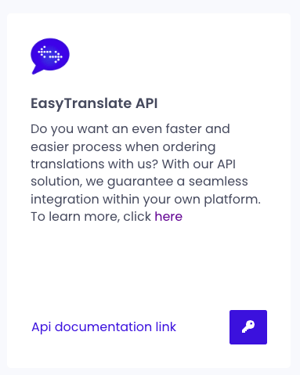
EasyTranslate automatically generates API keys (Client ID, Client Secret) once you create an account. Your API keys are always available on the EasyTranslate platform in the Integrations section.
Click the key-icon to reveal the information.
Then, publish your EPI server instance to your webserver.