Get started with the EasyTranslate x WordPress plugin
The WordPress extension integrates EasyTranslate into WordPress. Our plugin lets you translate strings, pages and posts automatically.
To install the EasyTranslate plugin follow these steps:
1. Go to Plugins
2. Click on Add new
3. Choose EasyTranslate
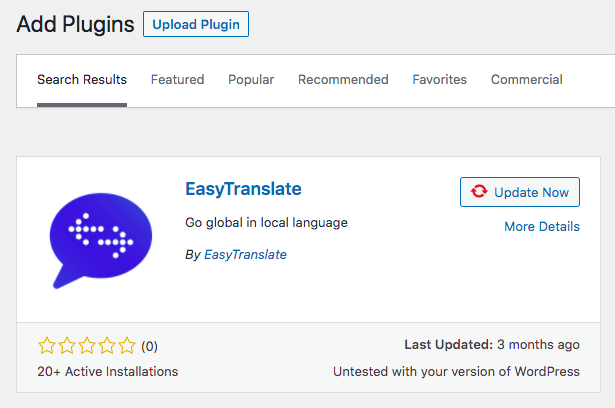
To use the plugin correctly, you must also have WPML Multilingual CMS, WPML String Translation, and WPML Translation Management installed. Please note that the plugin relies heavily on WPML, so your strings must be WPML friendly.
Once the WPML setup is complete, some settings must be adjusted:
1. Change the default Translation Editor to "Classic" (WPML -> Settings -> Translation Editor)
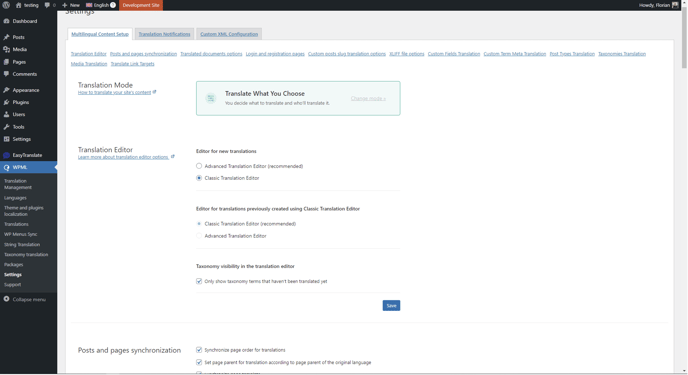
2. Duplicate all un-translated pages twice (WPML -> Translation Management). This will delete existing translations:
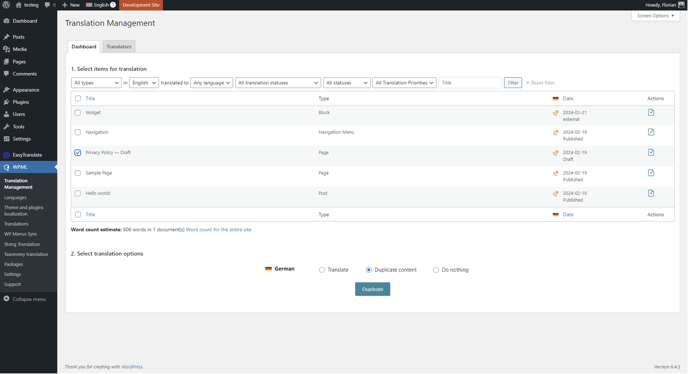
Updates may occur, therefore keep an eye on the Plugins page - if it looks like this, you must update the plugins that it asks for.
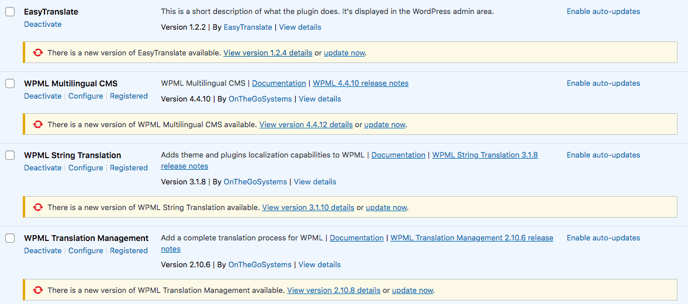
To connect the plugin to the EasyTranslate platform, there are a few configuration steps which must be followed.
Once installed from WordPress Marketplace, your EasyTranslate credentials must be added to WordPress. This connects the EasyTranslate platform to WordPress, and enables you to send content from WordPress to EasyTranslate without leaving WordPress.
In WordPress:
Navigate to EasyTranslate and click on Integration.

Enter your EasyTranslate platform API credentials as well as your username and password for the EasyTranslate platform.
Please note: These are are account-specific.
Tip: If your Access Token is expired, simply re-enter your password and click save.
EasyTranslate automatically generates API keys (Client ID, Client Secret) once you create an account. Your API keys are always available on the EasyTranslate platform in the Integrations section.
Click the key icon to reveal the information.
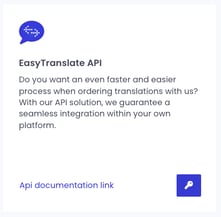

If you are testing, make sure you are in sandbox mode both in the plugin, as well as on your EasyTranslate account.