Magento 2.0 guide
In this article we give you an overview on how you send content for translation, accept or decline prices and import translated content.
Send content for translation
Once you have finished adding content to your project, simply click on the "Send To EasyTranslate" button in the project view to send it to EasyTranslate. Once it is assigned on the EasyTranslate platform, the translation process will begin.
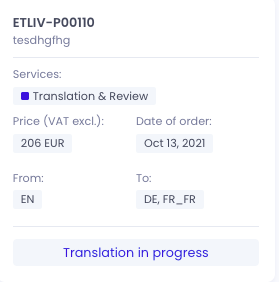
Accept or decline prices
If the estimated price for the project exceeds the threshold you have set in the Easytranslate platform, you have the possibility to accept or decline the price directly within Magento. Once the price is available and above your personal threshold, you will see corresponding buttons in the project view:
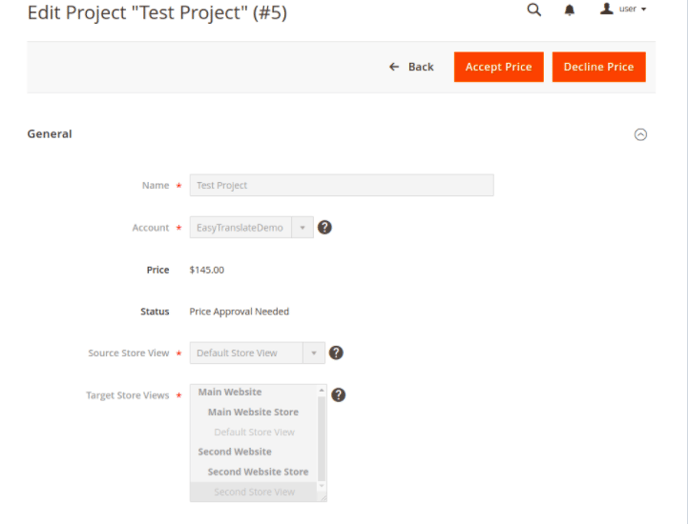
Once the translation is complete it will be marked as completed/translation is ready in the EasyTranslate platform. It will take some time for the translation to be sent back to the plugin.

Import of Translated Content
If the estimated price for the project is below your set threshold or if you accept the price, the content will be translated. Once the translations are ready, EasyTranslate will notify your shop. If your default Magento cronjob is properly configured and automatic import is enabled, the translations will be automatically imported within a few hours.
Schedule ImportIf you have disabled automatic import, you will see a button labeled "Schedule for import" in the project view. By clicking on this button, you can activate the import process, so the translations will be included within the next few hours.
NOTE: The schedule import is optimal!