This article describes our message function, it's functionalities and the dos & don'ts.
How do I locate the message function?
Channels
Direct messages
How to know who to contact?
When to contact the customer
Task specific instructions
Group messages
Project Messages
Things that are good to know
How do I locate the message function?
The message function is located at the bottom of the navigation bar. Once you have located it, you will get this view. 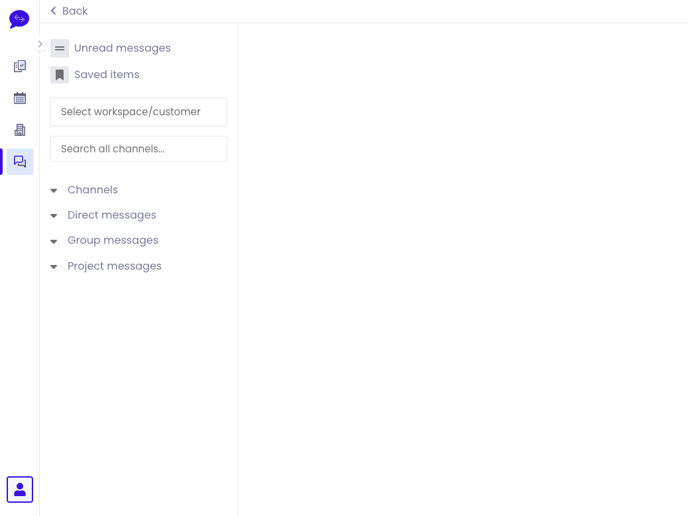
There are 4 categories on the message function page. To gain a better understanding of the functionalities and purposes of each category, you can explore their detailed descriptions below. To see what channels, direct messages, and group messages you have, simply click the arrow down to open the category, and the arrow up to compile it again.
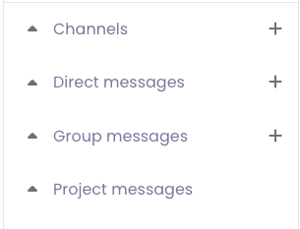
1. Channels
2. Direct messages
3. Group Messages
4. Project messages
Channels
A customer would add you to a channel, if they have a longer ongoing project where they prefer to keep all the info in one place. This could also be if you are part of a bigger project, or a product specific topic.
You cannot create a channel, only the customer can do so.
Direct messages
A direct message, also known as a DM, is a conversation between only you and the customer. An example of a DM could be, if the customer wrote to you and asked if you could deliver a project before the deadline, and/or if they have feedback specific to only you, and not the other potential translators involved.
Both you and the customer can send a DM.
How to know who to contact?
Some customers have several user accounts, which can make it slightly difficult to know who to contact for a specific project.
By clicking on the task card, which you can find in your task overview for each project, you will be able to see who has uploaded a project, and therefore, who to contact in case you have any project-related questions. You can find the information for each project under Customer on the task card. You will see the user’s first name and an initial for their last name.
Next: To send a direct message to the customer, you simply need to select creating a new message via this button:
And then you type in the name of the customer:
And tada! Your message is on its way to the customer and you are one step closer to ensuring great collaboration. 🎉
When to contact the customer?
Some of you may wonder in what circumstances you need to contact the customer. Here we will present you with a few Dos and Don’ts on communicating with the customers on our platform.
Dos
- First, it is important to mention that in some instances the customer may reach out to their translators to ask for expected delivery of a project, or to ask you to implement some changes to the current work. Hence, it is super important to keep an eye on any messages there might be on the platform. We would advise you to check once/twice a day, however, you should be notified of any missing messages via email after a certain amount of time.
- You are always advised to reach out to the customer if you have any project-specific questions.
- The deadline is too short for you? Ask the customer if an extension is possible. However, use this with caution! We don't want you to negotiate every deadline.
- Another occasion, you can reach out to the customer, is to ask for a rating. As you probably already know, our customers have the opportunity to leave a rating on the overall experience with the collaboration and work you have delivered to them. Ratings is one of the ways in which your profile stands out, so don’t be shy to ask your customers to leave ratings and feedback. At the end of the day, if the customer is happy with the collaboration, you would want it to be reflected in your overall rating score.
- In case you experience issues reaching an agreement with a customer, make sure to reach out to our Vendor Management team.
Don’ts
- We want to encourage a friendly and respectful environment on our platform. Therefore, we will kindly ask you to ensure communication with our customers (and everyone from ET) supports these values. We do not tolerate or compromise on any inconsiderate behaviour!
- If you happen to experience any technical issues, please make sure to address those issues with our Support team. The customer will not be able to help you in these situations.
Task specific instructions
Please note, that the customer has the option to add a task specific comment on each task they upload. In case a comment was added to the task, you will see the comment section Specific instructions on your task overview as in the picture below.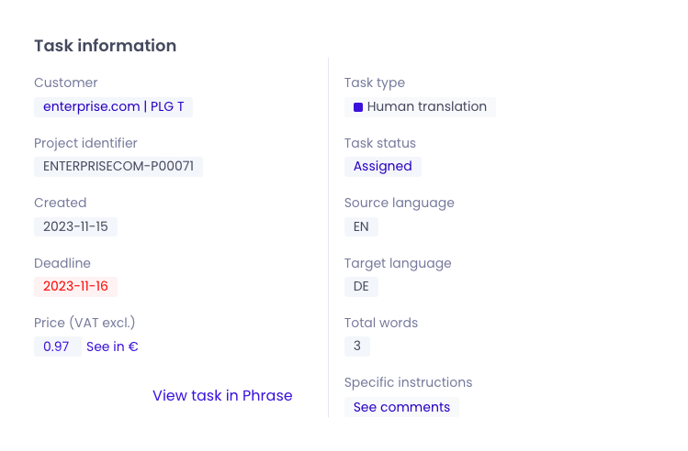
Click on See comments to expand the customer's comments: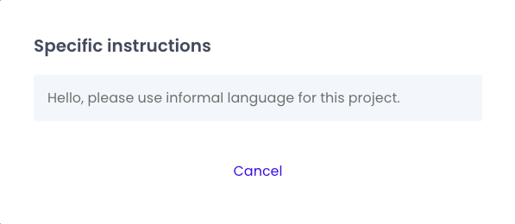
Please note: it's always mandatory to follow the customer's instructions, their TB, style guide or other provided linguistic material! If you have any questions or doubts, please make sure to reach out to the customer via the message function. If the customer has already established a message thread on project level, this will be the obvious place to get in touch.
Group Messages
You would typically be added to a group message if a customer has something they would like to communicate to you and a few other people. Do not expect the group messages to be on-going, unless you are part of a bigger project, which would normally be under a channel.
You cannot create a channel, only the customer can do so.
Project Messages
Things that are good to know
→ All customers are separated by company / subaccount. I.e if you are part of fx. CocaCola Europe, and CocaCola America, these will split into two different workspaces.
→ Save your messages using the snippet on the right side of your message when you hover over it. Find your saved messages and files under "Saved items".
→ Delete a message by hovering over your message and click "more actions", then delete.
→ Attach files, images and much more by clicking the pin.
→ As we know we have opened the door to many notifications, so we will send you an email every 10min summing up your notifications, so you don't receive one email pr. message.
→ Hover over the icon next to a name, to see if its a fellow translator or a customer
.png?height=120&name=logo_blue%20(1).png)