Users and Permissions
How to invite users, assign roles and permissions or remove users.
The invitation was declined by mistake, how do I send the invitation again?
How do I cancel an invitation?
How do I see and update a user role/permission?
The Users and Permissions section gives you a complete overview of the users you have invited to be a part of your account or subaccount. This section provides important information about the invited user, such as their role within the account or subaccount, and the current status of their invitation.
An invite can have 3 different statuses:
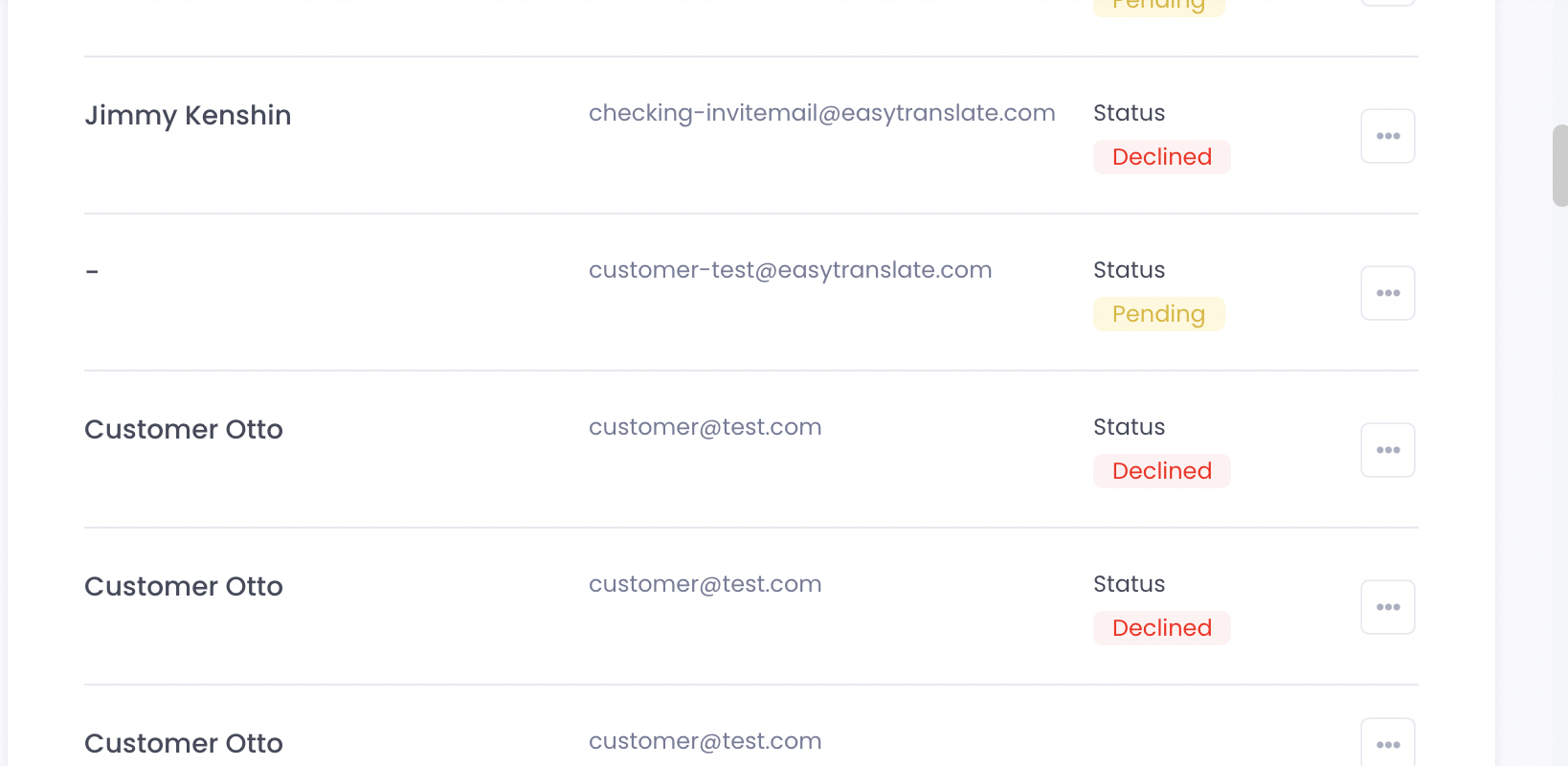
- No banner is shown: The person you have invited accepted the invitation and created a user account. This person is now able to access the platform.
- Pending: The person you have invited did not accept the invitation yet. This person cannot access the platform before accepting the invitation and setting up a user account.
- Declined: The person you have invited has declined the invitation. This person has refused to access the platform and can therefore not access it.
The invitation was declined by mistake, how do I send the invitation again?
If the invitation was declined by mistake, you can always send a new invitation to the email address. In order to do so, you first need to remove the user from Settings > Account > Users & Permissions by clicking on the 3 dots button right next to the invitation status and then click on “Remove user”. Then, you can either send the invitation again by going to Settings > Account > Users & Permissions, or you can invite the user by creating a subaccount, which the user will be in charge of, by going to Settings > Account > Account structure.
How do I cancel an invitation?
You can cancel an invitation, as long as the invitation still has the "pending invitation" status. To do so, simply click on the three dots button next to the invitation status and select "cancel invitation". While an email cannot be unsent, if you cancel the invitation before the user accepts and sets up a user account, they will not be granted access to the platform.
How do I remove a user?
To remove a user who has either declined the invitation or does not have a "pending invitation" status, simply click on the three dots button next to the invitation status and select "Remove user". Once a user is removed, they will no longer have access to the platform.
How do I see and update a user role and/or permission
To view the role(s) and permission(s) assigned to a user, follow these simple steps:
1. Click on the three dots button next to the user's name.
2. Select "Roles & Permissions" from the options.
3. The blue ticked box(es) indicate the active role(s) and permission(s) of the user.
4. To make updates, simply click on the desired box to activate or deactivate the role or permission.
Please note that for security purposes, you cannot change the roles and permissions of your own account. If you require a new role or permission, please reach out to the user who invited you to be Team Admin for a sub account.
Keep in mind that each user's email is unique, meaning you cannot be both the Company Account Admin and the Team Admin of a sub account using the same email.