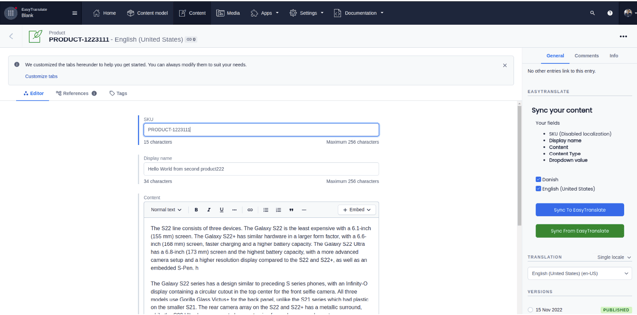Contentful
Connect Contentful and EasyTranslate to supercharge your content creation! This article tells you all you need to know.
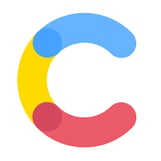 Combine the powers of Contentful and EasyTranslate in a single plugin, so you can easily build content in any language!
Combine the powers of Contentful and EasyTranslate in a single plugin, so you can easily build content in any language!
Simply connect to EasyTranslate through the plugin and synchronise your content to our String Library and have everything translated and updated with just a few clicks.
Synchronise all content to your EasyTranslate String Library, start the translation and when that is completed, easily pull it all back in your Contentful workflow to create the perfect localised content.
Synchronise between EasyTranslate and Contentful
Install and connect
You find the EasyTranslate app in the Contentful Marketplace. Install the app to your account by clicking Install now.
Open the plugin from the Plugins menu to see a single button for easy setup.
Click Connect to EasyTranslate to start.
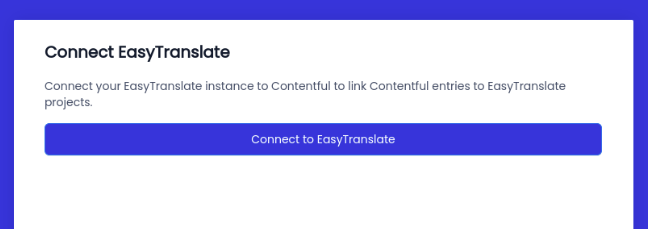
You will be prompted to log into your EasyTranslate account with email and password. You can either use your personal user or create a user specific for the plugin.
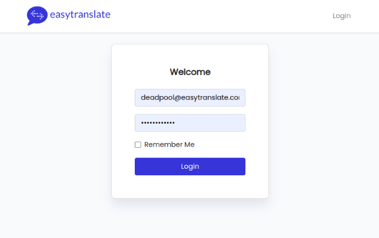
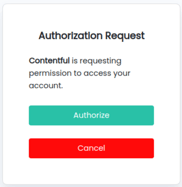
After login you will be prompted to authorise the app to have access to our platform. Click Authorize
Setup
Once logged in you need to add some information for the plugin to use.
First, choose your account. This is especially important if you have access to more than one account or a sub-account.
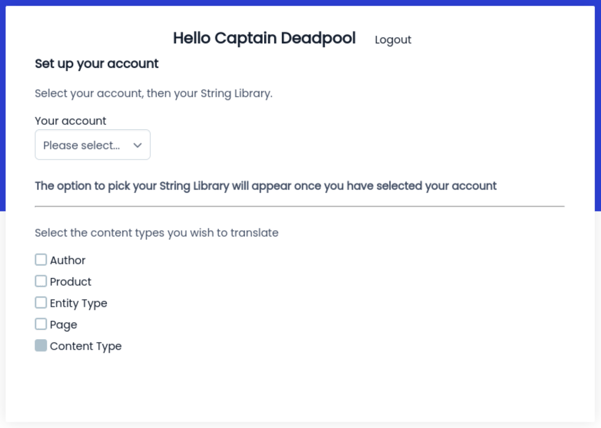
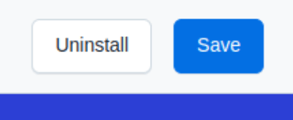
Send content to and from EasyTranslate
There are two ways to send your content to EasyTranslate; bulk synchronise existing content and synchronise content directly from the editor. No matter where you do it from, the buttons are the same, so it could not be easier.
Bulk synchronisation
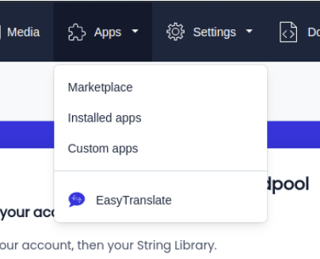
You can choose to synchronize the content of one or multiple content types in one step. Click on Apps in the header section and select EasyTranslate in the drop down menu.
This will open an overview of all your content types available to synchronize to your EasyTranslate String Library. Select the Content types you want so send to your library, select the desired source and target languages and then click Sync to EasyTranslate. A pop-up message will confirm the successful synchronisation to your EasyTranslate account.
A translation project will automatically be created in your EasyTranslate account and you will receive an email notification once the translations are ready.
To sync back the completed string proceed to Apps -> EasyTranslate, select the content types you want to sync back and click on Sync from EasyTranslate.
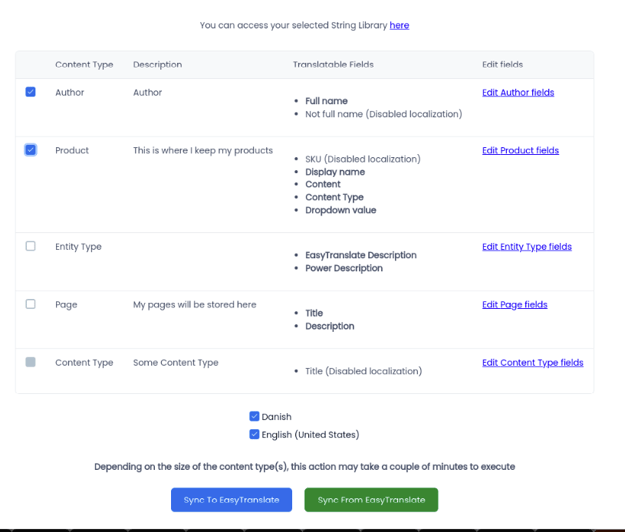
Synchronise from editor
If you wish to translate a single content type, for example a product text, you can synchronize it directly from the Contentful editor.
You can view the app functionality in the panel on the right-hand side. It provides information bout which fields will be synchronized and the option to choose which source and target languages to include in the synchronization.
From here click Sync to EasyTranslate to start the process. A translation project will automatically be created in your EasyTranslate account and you will receive a email notification once the translations are ready. To pull the translations back click on Sync from EasyTranslate in the side panel.