QA - Quality Assurance
How to add a QA task to your translation tasks via your customized workflow(s)
Do you want to run a QA check on your translations in an easy way? Then you can setup a quality assurance step to your translation projects. You simply set up the workflow and select it when you create the project. The QA will be done when the translation is completed by taking a sample text from the translation and let it be evaluated by another freelancer.
Set up your QA workflow
![]() Go to the Automation flows page in the menu on the left of the platform. Here you see all your workflows. Both active and inactive.
Go to the Automation flows page in the menu on the left of the platform. Here you see all your workflows. Both active and inactive.
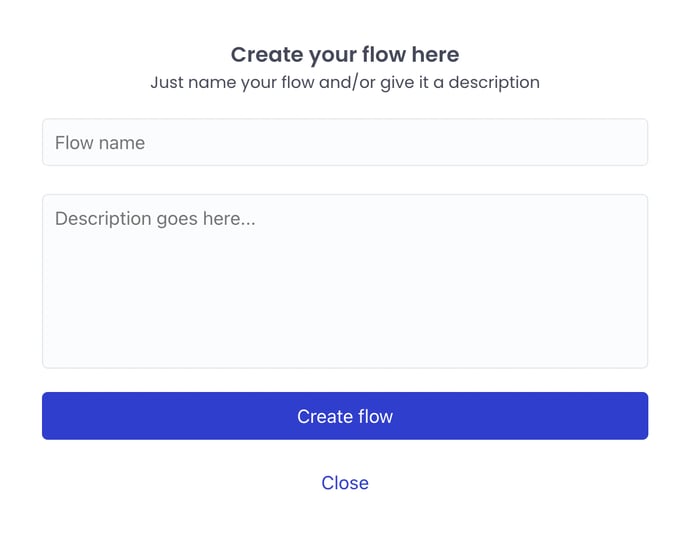
To create a workflow, click the Create flow button in the top right corner to open the create flow window.
Enter your flow name, and a description to go along with it. Both fields are mandatory. Once you have filled out the fields, click Create flow.
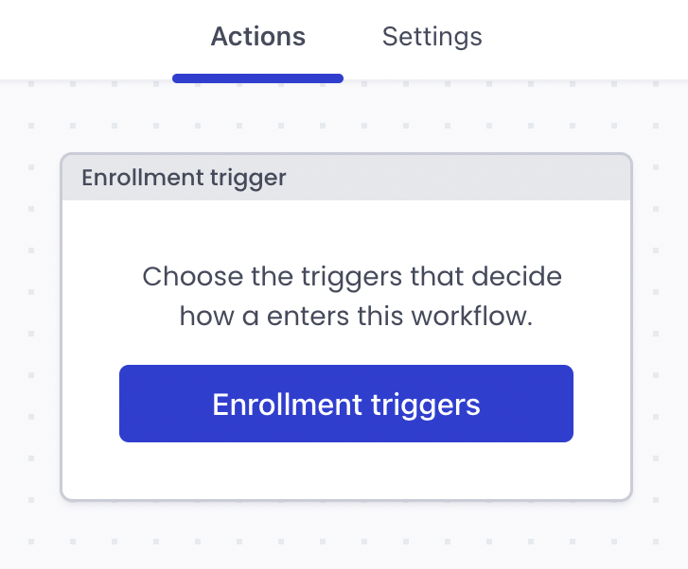
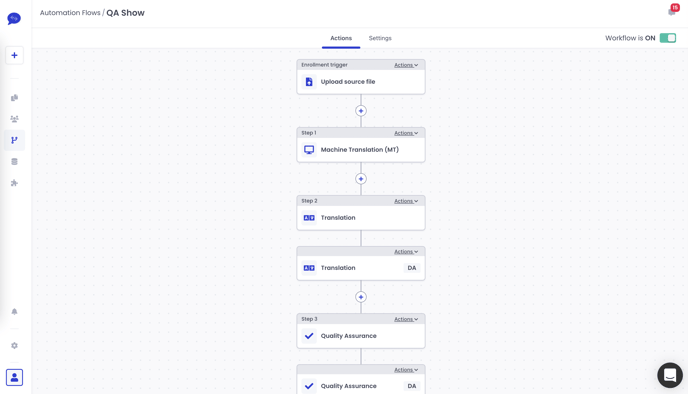
Open the workflow you created and add the steps you want to have, and place the QA action after the translation task, but before Complete project or Internal review actions.
When adding in translation, You can add multiple freelancers, but make sure to put your desired freelancer to be subject to the QA as the first, as it moved in chronological order.
TIP: The QA action can also be added to any workflows you have already created.
 The Quality Assurance action includes two tasks for the workflow.
The Quality Assurance action includes two tasks for the workflow.
Click on the second task to open the menu with settings and parameters of the QA.
Fill out the information in the list. Some are filled out with standard parameters, but you can adjust them to fit your priorities.
Settings breakdown:
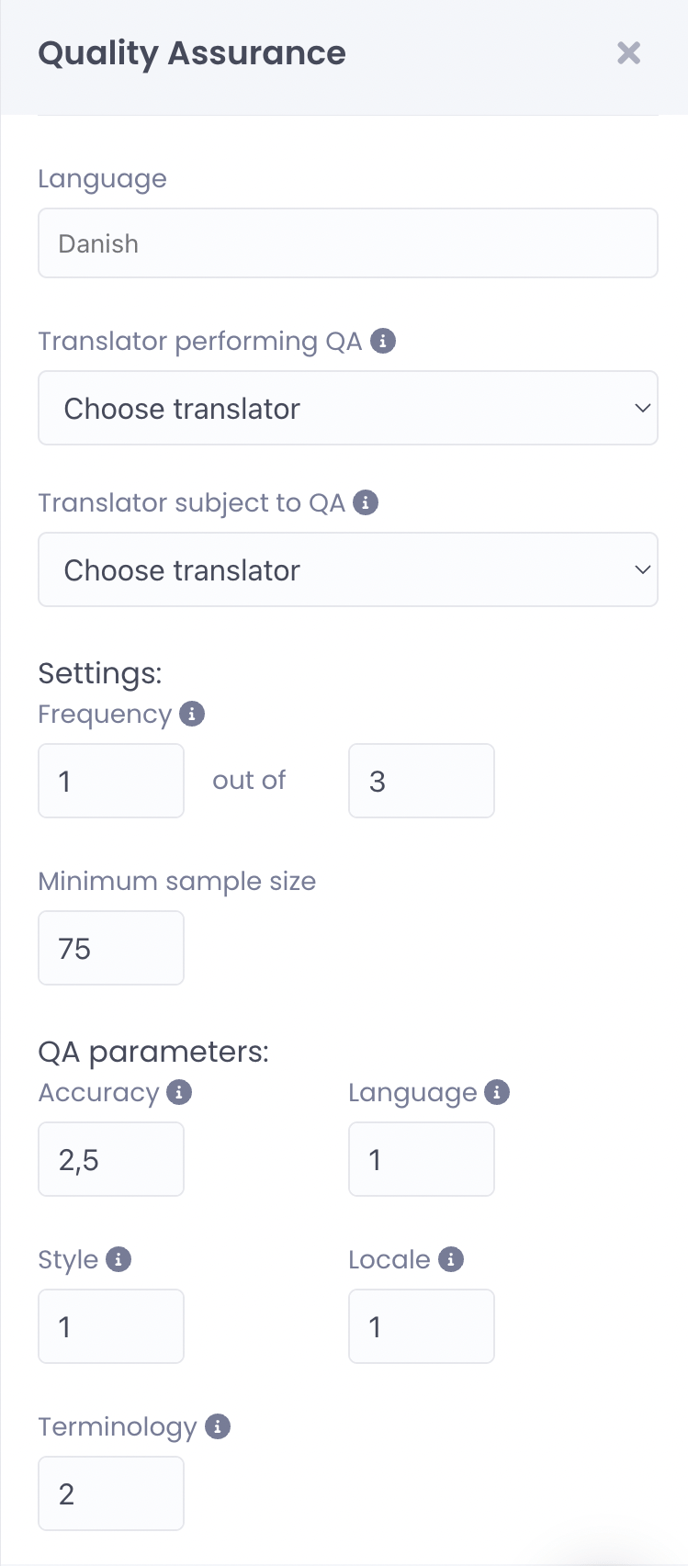
Language: The language that should be evaluated.
Freelancer performing QA:
Please note that the QA task will be assigned to the first freelancer you select in this step. If this freelancer declines, it will be assigned to the next freelancer you have selected, and then the next, in chronological order.
Freelancer subject to QA:
Please make sure that the freelancer you are selecting to be subject to the QA, is the same freelancer that you selected to be assigned to the task in the translation action of the workflow. If the freelancer declines, your QA task will automatically be cancelled, and the translation task will move forward with the next freelancer in row, but without the QA task attache
Settings:
Here you have to decide on your general setting for the QA. There are two options.
Frequency:
The frequency determines how often a QA task will be executed for translation projects. E.g. if your frequency is set to 2 out of 10, it will roughly translate to every 5th task being subject to a QA task.
Please note that the QA task will always be counted based on the chosen target language and the freelancer subject that is chosen for QA.
Sample size:
Sample size is the amount of words for the text sample, that the QA will be based on. The minimum sample size you can select is 75 words, and the maximum sample size is 300.
NOTE: For the QA to execute, the file you upload attached to this workflow must meet the criteria
QA parameters:
Now you need to decide how much your parameters should weigh in the QA calculation. The ones you see in your view are set by default, and are the most common ones. The parameters that are measured are:
Accuracy: Wrong meaning, errors in numbers and references, omissions or incorrect tags.
Language: Punctuation, spelling, capitalization or grammar errors.
Style: Stylistic errors, disregard of specific guidelines or language register/language variant errors.
Locale: Errors in country standards like date formats and currencies, and cultural considerations.
Terminology: Inconsistent use of terminology or disregard of industry typical/provided glossary.
You can set the weight of each from 0.1 up to 10. E.g. if language and style are important to you, you can set these to have a high weight within the calculation for the final QA score.
The score is calculated based on a base score of 100 points, and for each error, points are deducted according to the parameters and weight.
When you have set the settings to your satisfaction, click Save. The workflow is now ready for use in your translation projects.
Go to Create new project and select the workflow you just created. Fill out the empty slots, and you will now have a QA attached to your task (depending on your selected frequency and other settings.) See more about creating projects here.
NOTE: If the freelancer you selected as subject to the QA declines the translation task, the QA task connected to it will automatically cancel.
Once your task has been through a QA check, you will be notified by email. Click on the link in the email, or go straight to the task by searching for the project ID. 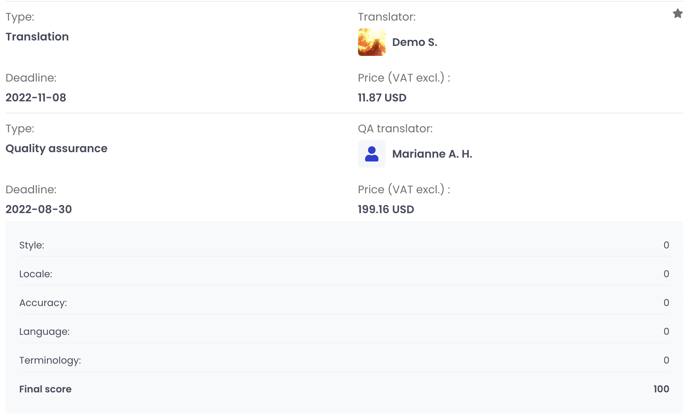
The above example shows a QA that passed with flying colours - there were no points deducted in this case, as the translation was as desired.