Figma plugin
Connect your Figma to EasyTranslate and quickly get all needed languages built into your design
 The EasyTranslate x Figma plugin lets you easily translate any text and buttons in your designs, so you can design in the safe knowledge that your design looks amazing no matter the UI language. Quickly pull the language you need into the design through the plugin from your String Library.
The EasyTranslate x Figma plugin lets you easily translate any text and buttons in your designs, so you can design in the safe knowledge that your design looks amazing no matter the UI language. Quickly pull the language you need into the design through the plugin from your String Library.
Install
.png?width=122&height=88&name=image%20(3).png) The EasyTranslate plugin is available in the the Figma Marketplace, and the EasyTranslate Integration page, which you find in the platform. Simply install the plugin to your Figma.
The EasyTranslate plugin is available in the the Figma Marketplace, and the EasyTranslate Integration page, which you find in the platform. Simply install the plugin to your Figma.
Once installed, you need to authenticate the plugin to be allowed to send information between EasyTranslate and Figma.
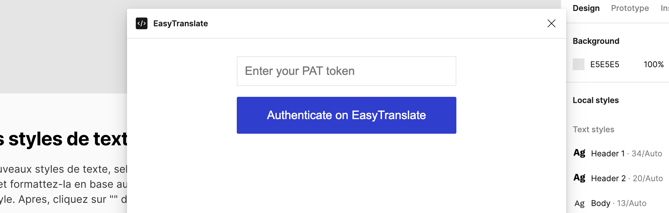
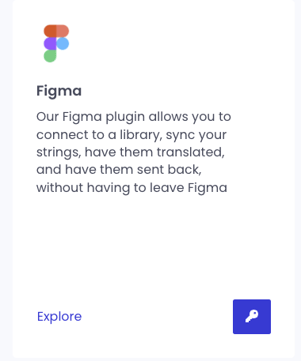
You can generate the PAT token in the EasyTranslate Marketplace. Click the key icon to see or generate the token.
Insert the token in the authenticate field and click Authenticate on EasyTranslate to save.
NOTE: The token is time limited, so you will need to renew it once in awhile. You will get a notification when it is time. Generate a new token and insert it in the field and click Authenticate, and you are good to go again.
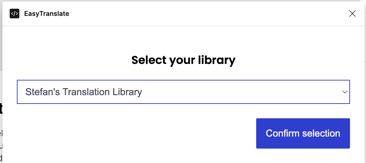 You will then be prompted to select the String Library to synchronise the content with.
You will then be prompted to select the String Library to synchronise the content with.
If you have not created a library yet, you can do so in the EasyTranslate platform under Libraries. See more here about String Libraries.
Sync content
To synchronise the text to the String Library you just need to click Sync to EasyTranslate, and the text will be synchronised to the String Library as individual keys.
Please note that only the selected file will be synchronised.
The key name is constructed of a page ID, a text box ID and text segment ID to ensure proper organisation. For each key, you will have the source language and each language you have translated to.
Translation of the text happens from the library. See more here.
Change language in Figma
When you need to see the translated text, just select the desired language and click Sync from Easytranslate. In the blink of an eye your translated text will be inserted in the correct spaces on your page.
Switch languages as often as you need, it only takes a moment.
Only one language at a time is pulled to ensure the best performance.
Translation
To translate the strings, you need to start the translation automation manually from the String Library.
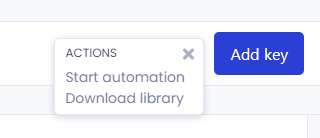 To start a translation manually, go into the library, select the strings you want translated and click the menu next to Add key in the upper right corner and select Start automation.
To start a translation manually, go into the library, select the strings you want translated and click the menu next to Add key in the upper right corner and select Start automation.
The strings will be translated as a grouped project to the languages set for the library.
See more about translation and projects here.
NOTE: Please note that if you make changes to the translations in Figma, these changes are not saved to your translation memory. Please always make edits in the EasyTranslate Editor in the projects, if you want the changes saved to your translation memory.
Changes made in the String Library itself is also not saved to the translation memory. They will however be synchronised to Figma.